Thursday, December 20, 2007
PB101 Schedule
Lots of questions coming through support about the new 4.2.x Beta that is available. Yes, we do have a new Beta available for download at www.thebrain.com/download, but I'd like to stress that this IS BETA SOFTWARE. If you do want to check out the new version, make some BrainZip backups of your 4.1 Brain files first! You can leave feedback on your Beta testing on our PB4.2 Forum: http://forums.thebrain.com/mb/thebrain?forum=104692.
Enjoy your Brain!
Matt
Thursday, December 6, 2007
Changing the look and feel
Thought Drop Shadows and Backgrounds
You can add drop shadows globally to all Thought names so they can be seen more prominently. You can also turn on and off the display of backgrounds behind Thought names. The colors of both shadows and backgrounds can be customized as described below.
To toggle the display of shadows and backgrounds:
1. Open the Preferences dialog box by clicking the Options menu and selecting Preferences.
2. Click the Options tab.
3. Check or uncheck boxes next to Text shadows and Backgrounds as appropriate and click OK.
To change the colors of shadows and backgrounds:
1. Open Preferences dialog box and click the Colors tab.
2. Select the color you want to change (Thoughts, text shadow or Thoughts, background) from the list. The color selection dialog box will be displayed:
3. Click the color of your choice, then click the OK button.
4. Click the OK button in the Preferences dialog box.
Changing the Size of Thought Text
You can change the size of your Thoughts by using the mouse wheel. Sliding the wheel up (away from you) makes all Thoughts larger and sliding it down (towards you) makes all Thoughts smaller. You can also change the size of all Thoughts by dragging the resizing circle that appears behind the active Thought.
Changing a Thought’s Text Color
You can assign a specific color to a Thought so that it stands out visually. To assign a color to a Thought:
1. Activate the Thought and click the Properties & Attachments tab. Or, right-click the Thought you want to change and select Properties & Attachments on the context menu.
2. Click the Display button, then click the Set Color command. The Select Thought Color dialog box will be displayed.
3. Click the color of your choice, then click the OK button.
4. If you used the right-click method to open the properties window, close it when you are through making changes.
Attaching Images to Thoughts
You can attach pictures to your Thoughts to provide a visual boost to your Brain. When you point to the icon next to the Thought, the picture zooms to a larger size automatically.
To add an image icon to a Thought:
1. Copy the image you want to use into the clipboard. For example, if the image is on a Web page, open the page in your browser, right-click the picture, then click the Copy command on the context menu. If the image isn’t on a Web page, right-click it from within any document, then click the Copy command on the context menu.
2. Right-click the Thought, then click the Paste Thought Icon command on the context menu.
To change a Thought’s icon, follow the steps above and click the OK button in the Overwrite existing image? dialog box.
You can use this feature to add instant previews of documents and Web pages you have added to a Thought. Just open the item you want to preview, take a screenshot (in Windows, press Alt+Print Screen to capture just the active Window) and use the Paste Thought Icon command.
To remove a Thought’s icon:
1. Activate the Thought that has the icon to be removed.
2. Click the Properties & Attachments tab. The properties for the active Thought will be displayed.
3. Click the Display button, then click the Remove Icon command.
Have fun sprucing up your Brain!
Matt
Tuesday, November 27, 2007
Over 80,000 Thoughts
Join our upcoming webinar to check out Jerry Michalski's PersonalBrain file. Jerry is a an amazing and very well know technology analyst and an avid PersonalBrain user. He'll be taking us on a self guided tour of his very large, and ever growing PersonalBrain. You won't want to miss this one!
-Matt
Thursday, November 15, 2007
New Webinars
 Visualizing Enterprise Search and Collaboration with BrainEKP
Visualizing Enterprise Search and Collaboration with BrainEKP  PersonalBrain 202: Editing and Overhauling your Brain
PersonalBrain 202: Editing and Overhauling your Brain Tuesday, November 13, 2007
KMWorld Snippets
In case you missed the show, you can catch some of our "KMWorld Snippets!"
Welcome to KMWorld. Take a quick tour of the booth just before the exhibit hall opens.
Shelley Hayduk interviews Arthor Shelley, author of The Organizational Zoo. Some of you may be familiar with his Great, Great, Aunt... Mary Shelley who wrote a little novel called Frankenstein.
And finally, a great interview with Harlan Hugh, inventor of TheBrain.
Thanks for watching!
Matt
Wednesday, November 7, 2007
KMWorld 2007

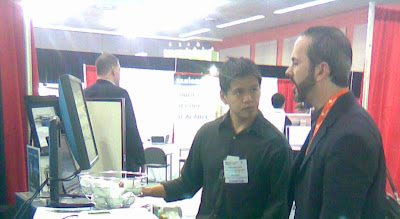
- Harlan was on site to demo some advanced features -
I'll be on a plane Friday, so Shelley will be hosting the PB101 class on Friday. Should be a good one. Enjoy!
-Matt
Wednesday, October 31, 2007
PersonalBrain 4.1.2.5
Additionally, we had a great webinar this week with PersonalBrain enthusiast Sandy Ping from Venture Forward. In case you missed it, you can still watch the recording.
Also, there seems to be a lot of buzz this week about creating SiteBrains. Our support team has been sending out links to the SiteBrain 202 Recording like crazy! Check it out and see how easy it can be to publish your own SiteBrain!
Have a great week,
Matt
Wednesday, October 24, 2007
Selecting Multiple Thoughts
Selecting Multiple Thoughts
You can select multiple Thoughts and then apply actions—link, unlink, delete, set Thought type, and other actions you would apply to an individual Thought—to the selected Thoughts en masse (yes, I'm feeling French today). When multiple Thoughts are selected they are listed in a selection box on the left side of the Plex and they are highlighted in the Plex itself.
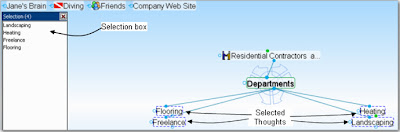
To select Thoughts:
- Hold down the Ctrl key as you click a Thought.
- Hold down the Ctrl key as you click a gate to select all the Thoughts connected to that gate.
To de-select Thoughts:
- Click the close button at the top right of the selection box to de-select all selected thoughts.
- Hold down the Ctrl key as you click a Thought (either in the Plex or in the selection box) to de-select just that Thought.
To perform actions on selected Thoughts:
- Right-click in the selection box and select the action of your choice on the context menu. The entries in this menu are also displayed in the Edit menu.

Selection box options allow you to make numerous different changes to large groups of Thoughts at one time. Try it out! A great tool for LARGE BRAINS ;)
Matt
Thursday, October 18, 2007
New Brains - New Classes
We've had one of the busiest weeks ever at TheBrain Technologies. Here's what's new:
Another PersonalBrain 4.0 Feature Focus Webinar has been scheduled for October 25th. It's become quite a popular event to see Harlan Hugh (TheBrain Technologies CEO, inventor of TheBrain, Black Belt and all around Cool Guy) show off some of the fantastic new features. And believe me... there are plenty! Especially with the latest release of 4.1.2.0 Beta!!!!
New PersonalBrain 4.1.2.0 Beta released. You may be shivering at the term "beta", but you won't be sorry once you upgrade. Version 4.1.2.0 is very stable and has some FANTASTIC new enhancements. My personal favorite is the copy and paste of thoughts from one Brain file to another. Not to mention, the long awaited BRAIN THOUGHT MERGE feature! Download your free trial today, or join Harlan's class on the 25th to see it in action.
Internal operations covered a range of events. We sent out our October 2007 newsletter and we're putting together some new materials for our upcoming appearance at KMWorld 2007 in San Jose.
So let's run down those links again:
Visualizing and Integrating Information the Way You Think with PersonalBrain 4.0
Thursday, October 25
10:30 am Pacific
http://www.thebrain.com/pb4webinar
Download PersonalBrain 4.1.2.0 Beta
http://www.thebrain.com/download
October 2007 Newsletter
http://www.thebrain.com/site/emails/Oct-2007.htm
KMWorld and Intranets 2007
November 6 - 8, 2007
McEnery Convention Center, San Jose, CA
Booth 119
http://www.kmworld.com/kmw07/
And lets not forget... Tomorrow is PersonalBrain 101. We've had a new record number of signups, so it should be a good one! I look forward to seeing you there.
-Matt
Monday, October 15, 2007
Sherman Hu’s Introduction to the Mind Mapping Space
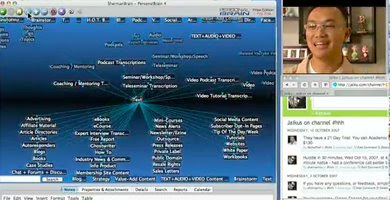
Check out his podcast. ( You must have QuickTime installed to watch) FYI he’s saved the best for last so watch everything or fast forward to his Brain.
Sherman will also be speaking at Blogworld & New Media expo so if you are at the show, don’t miss his session.
Thursday, October 11, 2007
New October Webinar
http://www.thebrain.com/#-124
This webinar will be co-hosted by Sandy Ping. Sandy is the CEO of VentureForward and acclaimed inventor. The founders of VentureForward have been granted hundreds of patents during their many years of product and process development. These patents cover marketplace successes such as the Tide Buzz Ultrasonic Pen, Swiffer WetJet, and Cascade Action Packs.
Did I just read that right? The Swiffer WetJet?!?!?! I have two, LARGE, brown, shedding Labrador Retrievers and a lot of hardwood floors. I LOVE my Swiffer WetJet. Sandy is a genius! And he's also an avid PersonalBrain and BrainEKP user. He even has his company EKP online. You can find a link on his website:
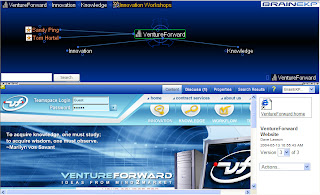 I'm looking forward to this one! Also looking forward to tomorrow's PB101 class. If you're new to PersonalBrain... I hope to see you there!
I'm looking forward to this one! Also looking forward to tomorrow's PB101 class. If you're new to PersonalBrain... I hope to see you there! Matt
Sunday, October 7, 2007
PersonalBrain Getting Started Basics, Adding Unrecognized Programs and Thought Labels.
 Thanks to everyone who attended our 101 class on Friday! Aside from the odd WebEx slowdown for a few attendees at the beginning it was a nice interactive session.
Thanks to everyone who attended our 101 class on Friday! Aside from the odd WebEx slowdown for a few attendees at the beginning it was a nice interactive session.We focused on the basics of constructing Thought relationships, as well as editing and expanding your Brain. Throughout our session there were many questions on everything from virtual Thoughts to tagging Thoughts. Here are some highlights:
Getting Started
To reiterate, when getting started it is best to create a basic hierarchy of information and then start adding files and making associative connections.
Start with your name then some general subcategories below. So in my case, I started with Shelley, then under Shelley I created Business, Personal, Philosophy, and Resources. Under Business, I created child Thoughts for Departments, Team, Research and Projects. Under Personal, I created Family, Friends, Hobbies, House Issues and Vacation.
 Tip: Use the semicolon to create multiple Thoughts at once.
Tip: Use the semicolon to create multiple Thoughts at once. Adding Files and Folders
Integrating existing information is just as easy. Simply drag and drop files or Web pages into your Brain and new Thoughts will be created. You can also drag and drop folders to create virtual Thoughts. To add a file to an existing Thought right click and select Add Attachment.
Fine Tuning
- To rename or forget a Thought, right click the Thought and select Rename or Forget.
- To unlink a Thought, click on the link and select unlink
- To delete a Thought, hold down the shift key and right click on the Thought and select Delete
- To select multiple Thoughts for linking and/or unlinking, hold down the control key and click on each Thought to bring up the selection box. Then when you have everything selected activate the Thought you want to link these Thoughts to and right click on the selection box to choose your action.
OK now lets fast forward to the end of the class... If you want the full deal, sign up next week. :)
Other Interesting Questions
Dragging and dropping from Outlook: If a message is moved will PersonalBrain still connect to it?
If you drag and drop a message into your Brain and then move that message to a different folder inside of Outlook, PersonalBrain will still be able to find it as long as you don’t delete it.
How do you create content for an unrecognized program in PersonalBrain?
One of our participants had some software installed whose content type was not available for selection from the Add Attachment dialog box and wanted to know how to add it. Well first off, PersonalBrain recognizes most standard programs like Microsoft Office etc. But, you might come across the odd one that does not register its file type with Windows and so will need to be added. The way to do this is to create an empty file that is then used as a template and will appear in the list.
 To create a file template right click on a Thought and select Add Attachment. This brings up the Add Attachment dialog box. From there, select the Templates... button. This launches the Template window and you can drag and drop your template file so it will now be accessible from the default Add Attachment list.
To create a file template right click on a Thought and select Add Attachment. This brings up the Add Attachment dialog box. From there, select the Templates... button. This launches the Template window and you can drag and drop your template file so it will now be accessible from the default Add Attachment list.What’s the difference between tags, labels and Thought types? When should I use each?
In the properties area you can add tags to your Thought. These tags are then indexed in PersonalBrain search so that you can hone in on the right Thought quickly. This is particularly useful if you want to name a Thought differently from the way you might search for it. For instance I might have my lawyer in my Brain, Jill Brown, but tags for Jill Brown could be trademark research, legal, consultants. Thought Labels on the other hand are visible in the plex under the Thought when you mouse over them. So use labels when you actually want to see additional information on that thought. Thought types on the other hand enable you to further define information. You might have Thought types for people, staff members, and types of projects for example. Creating a Thought type gives you the option to specify other Thoughts that are alike in some way using the Thought type. The advantage of Thought types is that you can visually distinguish key types of information and filter these Thought types in reports and searches.
Next week: Matt’s back at the helm of PB101 so for those of you who want to see even more example Brains or get Matt’s spin on getting stared, join us again!! The last 15 to 20 minutes in these sessions (or in our case last week, the last hour and 15 minutes) is all participant driven. If you have a specific question it’s a great way to get it answered and see how it’s done. I will be back in on the 101s from time to time, so I’ll chat with everyone again soon.
Cheers and happy braining!
Shelley
Friday, October 5, 2007
Shelley Hayduk Hosts PB101
It's always great to see the other features that Shelley and my other colleagues like to display. Plus you got a sneak peak at her own PersonalBrain file!
 I'll be back on PB101 next week.
I'll be back on PB101 next week.
Matt
Wednesday, September 26, 2007
PB 202 ?!?!?!
Yesterday's class focused on creating SiteBrains. You can watch the class at the following links:
Streaming Online: https://thebrainevents.webex.com/thebrainevents/nbrshared.php?action=playback&recordID=830902&recordKey=CC97A17F114A0AF026B41FA29AF6EB767B674B66FDEEB84191E3901A036663AC
Download:https://thebrainevents.webex.com/thebrainevents/nbrshared.php?action=publishfile&recordID=830902&recordKey=CC97A17F114A0AF026B41FA29AF6EB767B674B66FDEEB84191E3901A036663AC
And just for fun... check out the sample SiteBrain I created at http://mattcaton.bravehost.com/
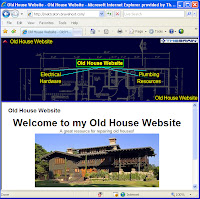 In case you are interested, yes I am a recreational home improvement enthusiast! I'm currently remodeling a 1918 Tudor in Milwaukee, Wisconsin. Many of the links in this sample Brain I created are taken right out of my REAL PersonalBrain. I furnish may of the rooms appliances and utilities with products from the websites in this very Brain. Fun stuff!
In case you are interested, yes I am a recreational home improvement enthusiast! I'm currently remodeling a 1918 Tudor in Milwaukee, Wisconsin. Many of the links in this sample Brain I created are taken right out of my REAL PersonalBrain. I furnish may of the rooms appliances and utilities with products from the websites in this very Brain. Fun stuff!Well, it's the end of the day, time to walk the dogs and rewire some cheap old lights I found on eBay!
Be sure to join Harlan's PB202 class tomorrow to learn more about Thought and Link Types!
See you on Friday for PersonalBrain 101,
Matt
http://www.thebrain.com/
Thursday, September 20, 2007
Brain Blogs
http://sanitydefence.blogspot.com/2007/09/braaaaaaaiiins.html
http://marcusvorwaller.com/blog/
http://www.ericmackonline.com/ICA/blogs/emonline.nsf/dx/meet-shelley--harlan-of-the-brain-technologies
http://assistivetek.blogspot.com/search/label/PersonalBrain
Have fun.
And don't forget to sign up for PersonalBrain 101 tomorrow. I think I'll be doing a new format. Last week, we saw a lot of advanced questions right at the beginning of the class, so I'm going back to basics. The first 1/2 of the class will be a real entry level PB demonstration and I'll simply open the phone lines up at the end of the class for all questions. We'll see how it goes.
Hope you see you there!!
http://www.thebrain.com/#-105
Matt
Friday, September 14, 2007
2+ Hour PB101
In the coming weeks, Harlan and I will be hosting 2 PersonalBrain 202 classes. Mine will focus on publishing PersonalBrain files to the Internet. Harlan's class will center around creating effective Thought and Link Types.
Sign Up Today:
http://www.thebrain.com/#-121
Next week's PB101 will go back to the basics for beginning users.
Have a great weekend and thanks again for everyone that joined today's PB101. Talk to you again soon.
And finally... my tip of the week. I just found this out myself on a call the other night with some Australian users. You can manually change the default font in your NOTES section!!! Just open the following file in a text editor:
C:/Program Files/PersonalBrain/Res/notes.ccs
You'll see the lines for Font Family, Font Size, Color, etc.
Have fun with it. But make a back up first in case you change some formatting!!!!
Matt
Thursday, September 13, 2007
Preview PersonalBrain on UTube!
If you're new to the application, this will give you a good idea how it works. Looks like more folks are posting their Brains as well! Check these links out:
If you happen to be viewing from Hong Kong...
http://www.youtube.com/watch?v=kWrMWk1AYpE
A great Mac example...
http://www.youtube.com/watch?v=eTNlRPAq3gE
Wednesday, September 12, 2007
Welcome to the PersonalBrain 101 Blog

More tips, tricks and discussions about PersonalBrain to come. And be warned... you might even hear about my family and 2 dogs from time to time. In the mean time, please feel free to join my PersonalBrain 101 class. It's every Friday at 10AM Pacific time. Here's the link:
Hope to see you there!
